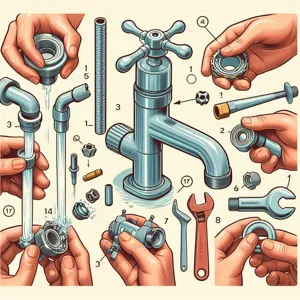In a world where gaming has evolved into a breathtaking blend of immersive storytelling and stunning graphics, building a high-end gaming PC can often feel like a daunting financial commitment.
However, what if we told you that you could assemble a powerhouse rig without breaking the bank? In this ultimate guide, we’ll unlock the secrets to crafting a top-tier gaming pc for under $2000, ensuring you get the best bang for your buck. We’ll cover everything from selecting the right components—like the latest graphics cards and lightning-fast processors—to tips on optimal cooling solutions and stylish cases that won’t compromise on aesthetics. Whether you’re a competitive gamer looking to dominate the leaderboard or a casual player wanting to experience the latest titles in stunning detail, this guide is your roadmap to achieving gaming greatness. Get ready to unleash your gaming potential on a budget that won’t leave your wallet gasping for air!
1. Introduction: Why Build a High-End Gaming PC?

Building a high-end gaming PC is more than just assembling a collection of components; it’s about crafting a personalized experience that elevates your gaming to new heights. In an era where immersive graphics, lightning-fast processing speeds, and seamless gameplay are paramount, investing in a custom-built rig can make all the difference. Unlike pre-built systems, constructing your own gaming PC allows you to handpick each component, tailoring the setup to suit your unique gaming style and preferences.
But why specifically choose to build rather than buy? For starters, building your own PC often provides better value for your money. With a budget of under $2000, you can select the latest graphics cards, powerful CPUs, and ample storage options that are perfectly aligned with your gaming needs, without paying extra for brand markup. Moreover, building your own system gives you the flexibility to upgrade individual parts as technology evolves, ensuring your rig remains relevant in the fast-paced world of gaming.
Furthermore, the process of building a gaming PC is a rewarding journey in itself. It fosters a deeper understanding of computer hardware and how each component contributes to performance. Whether you’re a seasoned gamer or just starting, the satisfaction of watching your meticulously chosen parts come together is unmatched. Plus, there’s an undeniable sense of pride in knowing that you have created a machine that’s uniquely yours—one that can handle everything from the latest AAA titles to demanding creative tasks with ease.
So, if you’re ready to dive into the world of high-end gaming, join us as we explore the essential components, step-by-step assembly process, and tips to ensure your gaming PC not only meets your expectations but exceeds them—all while staying within your budget. Let’s embark on this exciting journey together!
2. Setting Your Budget: Breaking Down the $2000 Limit
When diving into the world of high-end gaming PCs, setting a budget can be both exhilarating and daunting. For many gamers, the $2000 limit serves as a golden threshold, offering the potential to build a powerhouse capable of handling the latest titles at ultra settings while future-proofing your setup for years to come. However, strategically breaking down this budget is crucial to ensure you achieve the best performance without any compromises.
Start by allocating approximately 30-40% of your budget to the heart of your gaming rig: the graphics card (GPU). This component is pivotal for rendering stunning visuals and smooth gameplay. Look for models that offer the best performance per dollar, and consider options that balance power with thermal efficiency.
Next, dedicate around 20-25% of your budget to the processor (CPU). A capable CPU complements your GPU to prevent bottlenecks and ensure seamless gaming experiences, especially in CPU-intensive titles. Research compatibility with your chosen motherboard to avoid any headaches down the line.
The remaining budget should be divided among other essential components: storage, memory (ram), motherboard, power supply unit (PSU), and cooling solutions. Aim for at least 16GB of RAM to facilitate multitasking and smooth performance. For storage, consider a combination of an SSD for your operating system and frequently played games, alongside a larger HDD for additional storage needs.
Don’t forget to factor in peripherals and accessories if needed. A good gaming monitor, keyboard, and mouse can enhance your overall experience but should be approached with careful consideration to avoid overspending.
By thoughtfully dissecting your budget, you pave the way for a high-end gaming PC that satisfies your gaming aspirations without breaking the bank. Remember, each component plays a vital role in the overall performance of your machine, so invest wisely and enjoy the journey of crafting your ultimate gaming rig!
3. Essential Components for a High-End Gaming PC

When embarking on the journey to build a high-end gaming PC, understanding the essential components is crucial to creating a machine that not only performs exceptionally but also offers great value for your investment. Here’s a breakdown of the key components that will form the backbone of your gaming rig.
**1. Processor (CPU):** At the heart of your gaming PC lies the CPU, which plays a pivotal role in determining your system’s speed and performance. Look for a high-performance processor, such as the AMD Ryzen 7 or Intel Core i7, which strikes the right balance between price and power. These processors are adept at handling demanding gaming applications and multitasking, ensuring that your gaming experience is smooth and responsive.
**2. Graphics Card (GPU):** The GPU is arguably the most critical component for gamers, as it directly influences your gaming visuals and frame rates. To achieve stunning graphics in the latest games, consider investing in a high-end graphics card like the NVIDIA RTX 3070 or AMD Radeon RX 6800. These cards are designed to handle 1440p and even 4K gaming, providing you with breathtaking visuals and immersive experiences.
**3. Memory (RAM):** For a high-end gaming PC, aim for a minimum of 16GB of RAM. This amount is sufficient for most modern games and allows for seamless multitasking. If your budget permits, consider upgrading to 32GB, which can provide extra headroom for more demanding titles and applications, especially if you plan to stream or record your gameplay.
**4. Storage:** Speed and capacity are vital when it comes to storage. A combination of a Solid State Drive (SSD) and a traditional Hard Disk Drive (HDD) is ideal. Opt for a 1TB SSD for your operating system and favorite games, ensuring quick load times and smooth performance. Additionally, a 2TB HDD can provide ample space for other files, media, and less frequently played games.
**5. Motherboard:** Your motherboard acts as the central hub connecting all components. Choose a motherboard that supports the latest technology, such as PCIe 4.0 for faster data transfer rates. Ensure it’s compatible with your chosen CPU and has enough ports for your GPU and peripherals.
**6. Power Supply Unit (PSU):** Don’t skimp on the PSU. A reliable power supply is essential for a stable system. Look for a PSU with an 80 Plus Gold certification to ensure efficiency and longevity. Aim for a wattage that can comfortably support your components, typically around 650W to 750W for high-end builds.
**7. Cooling System:** Maintaining optimal temperatures is crucial for performance and longevity. Consider a high-quality air cooler or an all-in-one liquid cooling solution to keep your CPU running cool under load. Additionally, ensure your case has good airflow, with several case fans to help dissipate heat.
**8. Case:** Finally, select a case that not only fits your aesthetic but also accommodates your components with ease. Look for features such as cable management options, airflow design, and enough space for future upgrades. A well-designed case can enhance both the functionality and the appearance of your build.
By carefully selecting these essential components, you can create a high-end gaming PC that delivers outstanding performance while staying within your $2000 budget. Each part works in harmony to ensure your gaming experience is nothing short of extraordinary, allowing you to dive into the latest titles with confidence and style.
4. Choosing the Right CPU: Options for Performance
When it comes to constructing a high-end gaming PC, the CPU (Central Processing Unit) is the heart of your system, influencing everything from game performance to multitasking capabilities. Selecting the right CPU within your budget of $2000 can be a game-changer, and fortunately, there are several outstanding options designed to deliver exceptional performance without breaking the bank.
First up, let’s consider the AMD Ryzen series. The Ryzen 5 7600X and the Ryzen 7 5800X are both excellent choices for gamers seeking performance without overspending. The Ryzen 5 offers six cores and twelve threads, which is perfect for gaming while still allowing for productive multitasking. On the other hand, the Ryzen 7, with its eight cores and sixteen threads, excels in both gaming and content creation, making it a versatile option if you plan to stream or edit videos.
If you’re leaning towards Intel, the Core i5-13600K is a formidable contender. This processor boasts a hybrid architecture, featuring both Performance-cores and Efficient-cores, which provides a significant boost to gaming and productivity tasks alike. For those willing to stretch their budget slightly, the Core i7-12700K offers even more power, ensuring you’re well-equipped to handle the latest AAA titles at high settings.
While choosing your CPU, also consider the cooling requirements, as high-performance CPUs can generate considerable heat. An aftermarket cooler may be essential for overclocking and maintaining optimal temperatures, ensuring your system runs smoothly under heavy gaming loads.
Ultimately, the choice of CPU will set the foundation for your gaming experience. Prioritize performance that caters not just to your current gaming needs but also considers future-proofing your build for upcoming titles. With the right CPU in your arsenal, you’ll be well on your way to crafting a gaming rig that can handle anything thrown its way—all while staying within your budget!
5. Selecting a Graphics Card: Maximizing Gaming Performance

When it comes to building a high-end gaming PC, the graphics card is undoubtedly the crown jewel of your setup. It’s the powerhouse responsible for rendering stunning visuals and delivering smooth gameplay, making it a critical component in your build. Selecting the right graphics card requires careful consideration of your gaming needs, budget, and the latest technology available in the market.
As of 2023, the landscape of graphics cards is dominated by industry giants like NVIDIA and AMD, each offering a range of options tailored to various performance levels. For a budget of under $2000, you have the flexibility to choose from powerful mid-tier cards or even some entry-level models from the latest generation that offer exceptional value.
When evaluating graphics cards, focus on key specifications such as VRAM (Video Random access Memory), clock speeds, and CUDA cores (for NVIDIA cards). A minimum of 8GB of VRAM is recommended for modern gaming, especially if you plan to play at higher resolutions or with demanding settings like ray tracing. Additionally, higher clock speeds can lead to better performance, allowing your games to run more smoothly.
Consider the resolution at which you’ll be gaming. If you’re looking to play at 1440p or even 4K, investing in a more powerful GPU can significantly enhance your experience. Models like the NVIDIA GeForce RTX 3060 Ti or the AMD Radeon RX 6700 XT deliver impressive performance without breaking the bank. Meanwhile, if you’re aiming for ultra settings in demanding titles, stepping up to something like the NVIDIA GeForce RTX 3080 or the AMD Radeon RX 6800 could be worthwhile.
Don’t overlook future-proofing your investment as well. With new titles constantly pushing the boundaries of graphics fidelity, opting for a card that supports the latest technologies—like ray tracing and DLSS (Deep Learning Super Sampling)—can extend the lifespan of your gaming rig.
Finally, keep an eye on market availability and pricing trends. Graphics card prices can fluctuate wildly due to supply chain issues and demand spikes, so timing your purchase can lead to significant savings. By carefully selecting a graphics card that meets your gaming demands and fits within your budget, you can ensure that your high-end gaming PC not only performs brilliantly but also delivers an immersive gaming experience for years to come.
6. Motherboard Matters: Finding the Best Fit for Your Build
When it comes to building a high-end gaming PC, choosing the right motherboard is a crucial step that can significantly impact your system’s performance and future upgradability. The motherboard serves as the backbone of your build, connecting all components and facilitating communication between them. With a budget of $2000, you have a wealth of options, but narrowing down your choices requires a careful consideration of several key factors.
First and foremost, you’ll want to ensure that the motherboard is compatible with your chosen CPU. Whether you’re opting for an Intel or AMD processor, each has a specific socket type that dictates which motherboards are compatible. Be sure to check the specifications of both the CPU and motherboard to avoid any compatibility issues.
Next, think about the form factor. Motherboards typically come in ATX, Micro-ATX, and Mini-ITX sizes. An ATX motherboard will provide ample space for additional components, such as extra RAM slots and PCIe lanes for graphics cards or other expansion cards. If you’re aiming for a compact build, however, a Micro-ATX or Mini-ITX might be more suited to your needs, though you may sacrifice some expandability.
Another critical aspect to consider is the features you need. Are you planning to overclock your CPU or RAM? If so, look for motherboards that offer robust power delivery systems and advanced cooling options. Additionally, consider the connectivity options – the number of USB ports, SATA connections for storage devices, and built-in Wi-Fi capabilities can all enhance your gaming experience.
Don’t forget about aesthetics! A motherboard with customizable RGB lighting can complement your overall build and create a visually stunning gaming rig. Many high-end motherboards also come with reinforced PCIe slots to prevent GPU sag and high-quality capacitors for improved durability.
Ultimately, the right motherboard will not only support your current components but also offer room for future upgrades, ensuring that your gaming PC remains relevant as technology evolves. Investing time in researching and selecting the best motherboard for your high-end gaming build can make all the difference in achieving the performance and longevity you desire. So take the time to explore your options and find the perfect fit for your gaming ambitions!
7. RAM Requirements: How Much Do You Need?

When it comes to building a high-end gaming PC, understanding your RAM requirements is crucial for achieving optimal performance. Random Access Memory (RAM) acts as your system’s short-term memory, allowing your CPU to access data quickly and efficiently. For gaming, the right amount of RAM can significantly affect load times, multitasking capabilities, and overall gameplay smoothness.
In today’s gaming landscape, 16GB of RAM is generally considered the sweet spot for most gamers. This amount provides plenty of headroom for modern titles, allowing you to run games at high settings without worrying about bottlenecks. With 16GB, you can also comfortably run background applications, such as streaming software or voice chat programs, without experiencing lag.
However, if you plan on pushing the limits with intensive tasks—like 4K gaming, video editing, or running multiple applications simultaneously—consider upgrading to 32GB of RAM. This setup is more future-proof, ensuring that your system can handle the latest games and demanding software without breaking a sweat.
When selecting your RAM, pay attention to the speed and latency as well. Opt for DDR4 RAM with a speed of at least 3200 MHz, as this can provide a noticeable performance boost in gaming scenarios. Lower latency also contributes to a snappier experience, so look for RAM with CL16 or lower for optimal performance.
Lastly, don’t overlook the aesthetic aspect. Many gamers enjoy RGB lighting options for their RAM modules, which can add a personal touch to your build. Ultimately, the choice of RAM is not just about numbers; it’s about striking the right balance between performance, capacity, and style to create a gaming rig that is both powerful and visually appealing. With the right RAM in place, you’ll be well on your way to an exceptional gaming experience that won’t break the bank.
8. Storage Solutions: SSD vs. HDD for Gaming
When it comes to building a high-end gaming PC, one of the critical decisions you’ll face is choosing the right storage solution. The choice between Solid State Drives (SSD) and Hard Disk Drives (HDD) can significantly impact your gaming experience, and understanding the differences between these two options is vital for any serious gamer.
### SSD: Speed and Performance
Solid State Drives have gained immense popularity in recent years, primarily due to their lightning-fast read and write speeds. Unlike traditional HDDs that rely on spinning disks and mechanical parts, SSDs store data on flash memory, which means quicker load times for games and applications. Imagine booting up your PC and diving straight into your favorite game in mere seconds—that’s the power of an SSD. For gaming, this translates to reduced lag during gameplay and faster loading screens, making for a more seamless experience. Additionally, many modern games are increasingly designed to take advantage of SSD technology, allowing for better performance and enhanced graphics.
### HDD: Capacity and Cost-Effectiveness
On the other hand, Hard Disk Drives offer larger storage capacities at a significantly lower price point compared to SSDs. If you have a vast library of games, movies, or other media, an HDD can provide the space you need without breaking the bank. While they may not match the speed of SSDs, they are still a reliable option for storing non-essential files or older games that don’t require lightning-fast load times. For gamers on a budget, integrating an HDD alongside an SSD can be an excellent way to balance speed with storage capacity—using the SSD for your most-played games and the HDD for everything else.
### The Best of Both Worlds
The ideal setup for a high-end gaming PC under $2000 often involves a combination of both storage types. Many gamers opt for a smaller SSD (e.g., 500GB or 1TB) to house their operating system and a few key games, while pairing it with a larger HDD (e.g., 2TB or more) for additional storage. This hybrid approach maximizes performance while still providing ample space for your gaming library and multimedia files.
In conclusion, the choice between SSD and HDD ultimately comes down to your gaming habits and budget. If speed and performance are your top priorities, an SSD is the way to go. However, if you need more space for a variety of games and applications, consider a dual-storage solution to get the best of both worlds. With the right storage setup, you’ll be well on your way to enjoying an exceptional gaming experience in your new high-end PC!
9. Power Supply: Ensuring Stability and Efficiency
When building a high-end gaming PC, one component that often gets overlooked is the power supply unit (PSU). Yet, it plays a crucial role in ensuring your system’s stability and efficiency. Think of the PSU as the heart of your PC; it delivers the essential power that keeps all other components running smoothly. A reliable PSU not only provides the necessary wattage but also ensures that your components receive clean and stable power, which is vital for optimal performance, especially during intense gaming sessions.
Choosing the right power supply involves a few key considerations. First, assess the wattage requirements of your hardware. High-performance GPUs and CPUs can demand a significant amount of power, so it’s essential to select a PSU that can accommodate your system’s peak consumption. For a high-end gaming setup, aim for a power supply in the range of 650 to 850 watts, which should provide ample headroom for future upgrades and overclocking.
Efficiency ratings are also critical when selecting a PSU. Look for units that have an 80 PLUS certification, which indicates energy efficiency. The higher the certification (Bronze, Silver, Gold, Platinum, or Titanium), the more efficient the power supply will be, leading to lower electricity bills and less heat generation. A high-efficiency PSU can also prolong the lifespan of your components by reducing unnecessary stress caused by fluctuating power levels.
Additionally, consider the modularity of the power supply. A fully modular PSU allows you to connect only the cables you need, reducing clutter and improving airflow within your case. This attention to cable management not only enhances aesthetics but can also aid in cooling, which is crucial for maintaining performance during extended gaming sessions.
In summary, investing in a quality power supply is non-negotiable in your quest to build a high-end gaming PC under $2000. By ensuring stability and efficiency through careful selection, you set a solid foundation for your gaming rig, enabling you to unleash its full potential without the worry of power-related issues.
10. Cooling Systems: Keeping Your PC Running Smoothly
When it comes to building a high-end gaming PC, one of the most critical components that often gets overlooked is the cooling system. A powerful gaming rig can generate significant heat, especially during intense gaming sessions or demanding tasks like video editing and 3D rendering. Therefore, investing in an efficient cooling system is essential to keep your components running smoothly and to prolong their lifespan.
First, you have two primary options: air cooling and liquid cooling. Air coolers are generally easier to install, more affordable, and require less maintenance. High-quality air coolers, like those from Noctua or be quiet!, can effectively dissipate heat while operating quietly. They often come with multiple heat pipes and larger heatsinks that maximize airflow and enhance cooling performance.
On the other hand, liquid cooling systems provide superior thermal management, especially for overclocked components. A good AIO (All-in-One) liquid cooler can efficiently transfer heat away from crucial parts like the CPU and GPU, ensuring they remain at optimal temperatures. Look for models with larger radiators and multiple fans to enhance cooling performance, but be mindful of the space constraints in your case.
Regardless of the cooling method you choose, make sure to consider case airflow as well. A well-ventilated case with strategically placed fans can significantly impact overall system temperatures. Aim for a balance of intake and exhaust fans to promote a steady flow of cool air into the case while pushing hot air out.
Finally, don’t forget about monitoring your temperatures! Utilizing software like MSI Afterburner or HWMonitor can help you keep an eye on your system’s thermal performance. If you notice your temperatures creeping up, it may be time to reevaluate your cooling setup.
In summary, a robust cooling system is not just an accessory but a necessity for your high-end gaming PC. By carefully choosing between air and liquid cooling, optimizing case airflow, and keeping a close watch on temperatures, you can ensure that your gaming experience remains smooth and uninterrupted. Your components will thank you for it!
11. Choosing a Case: Style and Functionality
When it comes to building your high-end gaming PC, choosing a case is not just about aesthetics—it’s a critical decision that balances style with functionality. The case is the first thing people will notice, and a well-chosen enclosure can elevate the overall look of your setup while providing essential features for optimal performance.
Start by considering the size of your components. Ensure that your case is compatible with your motherboard form factor (ATX, Micro-ATX, or Mini-ITX) and has ample space for your GPU, which can be quite lengthy in high-end builds. A good case will also offer sufficient airflow to keep your components cool under heavy gaming loads. Look for models with mesh panels and multiple fan mounts; these features facilitate better air circulation and can help prevent overheating during extended gaming sessions.
Beyond functionality, think about the design. A sleek, modern case can enhance your gaming environment, especially if you plan to showcase it in a prominent location. Many gamers opt for cases with tempered glass panels that allow them to display their carefully curated setups. RGB lighting can also add a personal touch, transforming your PC into a glowing centerpiece that reflects your style.
Consider cable management as well—well-organized cables not only improve airflow but also contribute to a cleaner, more professional appearance. Cases with built-in cable routing options and ample space behind the motherboard tray can make a significant difference in achieving that tidy look.
Ultimately, the right case should harmonize functionality and aesthetics, creating a gaming rig that not only performs exceptionally but also stands out in any room. Take your time to research and select a case that aligns with your vision, as it will be the backbone of your high-end gaming experience.
12. Peripheral Considerations: Monitors, Keyboards, and Mice
When it comes to building a high-end gaming PC, the importance of peripherals can often be overlooked in the excitement of selecting the components that live within your case. However, the right monitors, keyboards, and mice can significantly enhance your gaming experience, making them essential considerations in your overall setup.
**Monitors:** The display is your window into the game world, and investing in a high-quality monitor can make all the difference. Aim for a monitor with a high refresh rate (144Hz or higher) and low response time, which will provide smooth visuals and reduce motion blur during fast-paced action. A 1440p or 4K resolution is ideal for stunning graphics, but make sure your graphics card can handle it. Consider going for an ultrawide monitor for an immersive feel, or a dual-monitor setup if multitasking is your style. The right monitor not only enhances your gameplay but also reduces eye strain during those long gaming sessions.
**Keyboards:** The keyboard is not just about typing; it’s your primary input device when gaming. Mechanical keyboards are highly recommended for their tactile feedback and durability. Look for features like customizable RGB lighting, programmable keys, and anti-ghosting capabilities, which can give you that competitive edge. Whether you prefer a tenkeyless design or a full-sized keyboard with a number pad, choose one that feels comfortable for marathon gameplay sessions.
**Mice:** A good gaming mouse is crucial for precision and speed. Opt for a mouse with adjustable DPI settings, allowing you to switch sensitivities on the fly, which is particularly useful in different gaming scenarios. Ergonomics should also be a priority; a mouse that fits comfortably in your hand can prevent fatigue during extended play. Look for models with customizable buttons that let you execute complex commands with ease, further enhancing your gameplay.
In summary, while your gaming PC’s internal components are vital for performance, the right peripherals can elevate your gaming experience to new heights. Investing wisely in high-quality monitors, keyboards, and mice will not only complement your setup but also ensure that you enjoy every moment of your gaming adventures to the fullest. Don’t skimp on these important elements; they are the finishing touches that complete your high-end gaming rig.
13. Assembly Tips: How to Build Your Gaming PC Step-by-Step
Assembling your high-end gaming PC can be an exhilarating experience, especially when you see all your carefully chosen components come together to form a powerful machine. Here’s a step-by-step guide to help you navigate through the assembly process, ensuring you build a reliable and efficient gaming rig without any hitches.
**1. Gather Your Tools and Components:**
Before diving into the assembly, make sure you have all your components ready: the CPU, motherboard, RAM, GPU, storage drives, power supply, and cooling system, along with tools like a screwdriver, anti-static wrist strap, and cable ties for neat cable management. A clean workspace will also help prevent any accidental damage to your parts.
**2. Prepare the Case:**
Start by removing the side panels of your case. This will give you easy access to the interior. Check for any pre-installed standoffs and ensure they align with the holes on your motherboard, as these will support it once it’s in place.
**3. Install the Power Supply:**
Next, mount the power supply unit (PSU) into the designated area of the case. Ensure the fan is positioned correctly for optimal airflow. Secure it with screws and route the necessary cables towards the motherboard area, but don’t plug them in just yet.
**4. Place the CPU:**
Now it’s time to install the CPU. Carefully lift the lever on the CPU socket, align the notches on the CPU with the socket, and gently place it in. Lower the lever back down to secure it. This part is critical, so handle the CPU with care to avoid bending any pins.
**5. Add the CPU Cooler:**
Whether you’re using an air cooler or liquid cooling, follow the manufacturer’s instructions to install it properly. Make sure to apply thermal paste if it’s not pre-applied, as this ensures efficient heat transfer from the CPU to the cooler.
**6. Insert RAM Modules:**
Locate the RAM slots on your motherboard and insert the RAM sticks. Ensure they click into place and are seated correctly. It’s often recommended to populate the slots in a specific order, so consult your motherboard’s manual for the best configuration.
**7. Install the Motherboard:**
Carefully lift the motherboard and align it with the standoffs in your case. Once it’s positioned correctly, secure it with screws. Make sure the I/O shield is properly in place and that all port openings align with the motherboard.
**8. Attach Storage Drives:**
Install your SSDs and HDDs into their designated bays. If you’re using an M.2 SSD, consult the motherboard manual for the correct slot. Make sure to secure them properly with screws or clips as needed.
**9. Install the GPU:**
Now it’s time for the graphics card, the star of your gaming PC. Find the PCIe slot on your motherboard, remove the necessary backplates from the case, and carefully slide the GPU into place. Secure it with screws to ensure it doesn’t move around.
**10. Connect Cables:**
With everything in place, it’s time to connect power and data cables. Use the cables from your PSU to connect the motherboard, GPU, and drives. Make sure to tidy up the cables using cable ties to maintain airflow and aesthetics.
**11. Perform a Final Check:**
Before closing up the case, double-check all connections and make sure everything is secure. Ensure that there are no stray cables blocking fans and that the
14. Post-Build Setup: Installing Software and Drivers
After the exhilarating experience of assembling your high-end gaming PC, the next crucial step is the post-build setup, where you’ll install the necessary software and drivers to ensure your machine runs smoothly and efficiently. This phase is vital in bringing your gaming rig to life and optimizing it for peak performance.
Start by booting up your new creation. If all goes well, you should see your BIOS screen. From here, you’ll want to install your chosen operating system—most gamers opt for Windows due to its compatibility with a vast array of games and applications. Insert your installation media, whether it’s a USB drive or a DVD, and follow the prompts to get Windows installed.
Once Windows is up and running, it’s time to dive into the driver installation. Drivers are essential as they allow your hardware components to communicate effectively with the operating system. Begin with your motherboard drivers, which typically include chipset, audio, and network drivers. These can usually be downloaded from the manufacturer’s website; just make sure to choose the correct model.
Next, focus on your graphics card. Whether you’ve opted for NVIDIA or AMD, downloading the latest drivers directly from their respective websites ensures that your GPU operates at its best, providing the optimal experience in games. Both companies offer utilities that can help keep your drivers updated automatically, a handy feature that saves time in the long run.
Don’t forget about other peripherals like printers, scanners, or gaming accessories; they may require additional drivers. After all hardware drivers are installed, it’s wise to check for Windows updates, as these can enhance system stability and security.
With your drivers in place, you can now install the essential gaming software. Start with your digital distribution platforms—Steam, Epic Games Store, or Origin—so you can access your game library. Additionally, consider installing performance monitoring tools such as MSI Afterburner or HWMonitor. These applications allow you to keep an eye on your system’s temperatures and performance metrics while gaming, ensuring that everything runs smoothly.
Lastly, before diving into your gaming session, take a moment to customize your settings. Adjust your graphics settings in games for the best balance between performance and visuals, and consider setting up software for voice communication if you game with friends, like Discord or TeamSpeak.
With your software and drivers successfully installed, you’re ready to embark on your gaming adventures. Sit back, relax, and prepare to enjoy the incredible gaming experience that your newly built powerhouse has to offer!
15. Conclusion: Enjoying Your High-End Gaming Experience!
As we wrap up this ultimate guide to building a high-end gaming PC for under $2000, it’s clear that the journey to crafting your dream rig is as exhilarating as the gaming experiences that await you. With the right components carefully selected and seamlessly assembled, you’re not just investing in hardware; you’re unlocking a portal to immersive worlds, breathtaking graphics, and smooth gameplay that brings your favorite titles to life like never before.
Imagine firing up your PC for the first time, the RGB lighting illuminating your space, as you dive into stunning landscapes and intense multiplayer battles. Each frame rendered with precision, every click of the mouse echoing your strategic prowess, and the thrill of victory echoing in the background—it’s all within your reach. Whether you’re exploring vast open worlds, engaging in competitive esports, or enjoying the latest AAA titles, your new gaming setup will elevate your experience to new heights.
But remember, the journey doesn’t end with the initial build. Keeping your system updated with the latest drivers, optimizing settings for each game, and exploring new expansions will ensure that your gaming experience remains fresh and exciting. Don’t hesitate to tweak and upgrade your components over time; technology evolves rapidly, and there’s always something new to explore.
So, gather your friends for a gaming night, stream your epic adventures, or simply lose yourself in a captivating single-player campaign. With your high-end gaming PC, you’re fully equipped to enjoy countless hours of exhilarating gameplay. Here’s to the adventures ahead, the challenges to conquer, and the memories to create—happy gaming!
In conclusion, building a high-end gaming PC for under $2000 is not only achievable but can also be an incredibly rewarding experience that enhances your gaming prowess. By carefully selecting components, prioritizing performance, and considering future upgrades, you can create a powerhouse rig that meets your gaming needs without exceeding your budget. We hope this ultimate guide has equipped you with the knowledge and confidence to embark on your PC-building journey. Remember, the world of gaming is limitless, and with your new setup, you’ll be ready to dive into immersive experiences and tackle any challenge that comes your way. Happy building, and may your gaming adventures be epic!